When your user table has been published you can make changes to how the log screen will display in the screen manager module. This can include changes to the order of the fields, the hint text of a field and the field name label.
From the Screen Manager module, you can:
To access the page of a user table:
-
Open the screen manager module by clicking the Screen Manager button on the System ribbon.
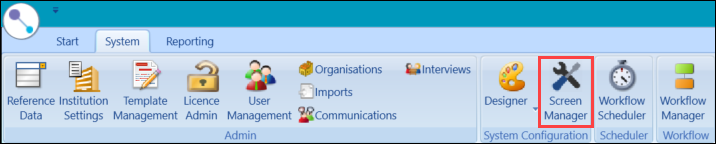
-
From the Pages pane, select the Configurable Screens (15666) option from the Modules drop-down list.

-
Select the page you want to configure from the Pages list.

The log title is the text that is displayed in the tab on the log screen.

To change the tab title of a log screen:
-
Select the user screen you want to change from the Pages list in the screen manager module.

-
Click on the Page Details root in the Page Controls pane.

-
Edit the value in the Title field in the Page Details pane to change the tab header.

- Click Save to save the changes.
-
Click the Publish button to make the changes visible in Central.

The Publish Entity window is displayed.

-
Enter a check in comment in the Check in Comment field, and then click Yes to confirm the publication of the page.
You will need to restart Central before the change can be viewed in the log.
The grid heading is displayed below the log tab on the log screen.

To change the grid heading of a log screen:
-
Select the user screen you want to change from the Pages list in the screen manager module.

-
Click the Grid branch in the Page Controls pane.

-
Edit the value in the Title field in the Control Details pane to change the grid heading.

-
Click Save to save the changes.
-
Click the Publish button to make the changes visible in Central.

The Publish Entity window is displayed.

-
Enter a check in comment in the Check in Comment field, and then click Yes to confirm the publication of the page.
You will need to restart Central before the change can be viewed in the log.
The details heading is displayed below the grid on the log screen.

To change the details heading of a log screen:
-
Select the user screen you want to change from the Pages list in the Screen Manager module.

-
Click on the Standard branch in the Page Controls pane.

-
Edit the value in the Title field in the Control Details pane to change the details heading.

-
Click Save to save the changes.
-
Click the Publish button to make the changes visible in Central.

The Publish Entity window is displayed.

-
Enter a check in comment in the Check in Comment field, and then click Yes to confirm the publication of the page.
You will need to restart Central before the change can be viewed in the log.
You can change the labels for fields in the details section of the log screens.
To change the label for a field of a log screen:
-
Select the user screen you want to change from the Pages list in the Screen Manager module.

-
Click on the Standard branch in the Page Controls pane to expand it.

-
Select the field you want to configure.

-
Edit the value in the Display Text field in the Column Details pane to change the field label.

-
Click Save to save the changes.
-
Click the Publish button to make the changes visible in Central.

The Publish Entity window is displayed.

-
Enter a check in comment in the Check in Comment field, and then click Yes to confirm the publication of the page.
You will need to restart Central before the change can be viewed in the log.
Refer to the Screen Manager for further information.